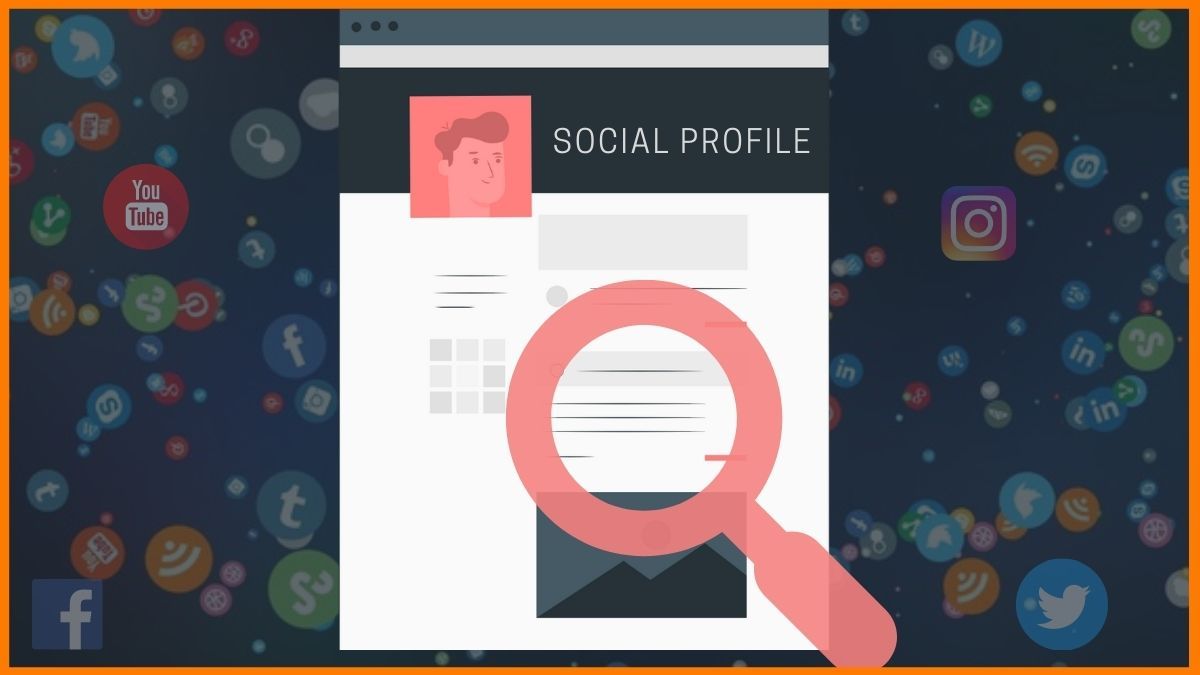Upgrade Python in Docker with Conda: A Simple Guide
In the world of data science and machine learning, managing dependencies and environments is crucial. Python, being a versatile language, often requires specific versions for different projects. Docker, with its containerization capabilities, provides a solution for isolating these environments. However, upgrading Python within a Docker container, especially when using Conda, can be a bit tricky. This guide walks you through the process, ensuring you can seamlessly upgrade Python in a Docker environment using Conda.
Why Use Conda in Docker?
Before diving into the upgrade process, let’s understand why Conda is a popular choice in Docker containers. Conda is an open-source package and environment management system that simplifies the installation and management of multiple Python versions and packages. It’s particularly useful in data science workflows, where dependencies can be complex and version-specific.
When combined with Docker, Conda allows you to create reproducible environments that can be easily shared and deployed across different systems. This combination ensures that your Python version and dependencies remain consistent, regardless of the host machine’s configuration.
Step-by-Step Guide to Upgrade Python in Docker with Conda
1. Start with a Base Docker Image
Begin by choosing a base Docker image that includes Conda. The continuumio/miniconda3 image is a popular choice:
FROM continuumio/miniconda3
This image comes pre-installed with Conda, making it an ideal starting point.
2. Update Conda
Before upgrading Python, ensure that Conda itself is up to date. Add the following command to your Dockerfile:
RUN conda update -n base conda -y
This ensures that you have the latest version of Conda, which includes bug fixes and improvements.
3. Create a Conda Environment
Next, create a new Conda environment with the desired Python version. For example, to create an environment with Python 3.9:
RUN conda create --name myenv python=3.9 -y
Replace 3.9 with the Python version you need.
4. Activate the Conda Environment
To use the newly created environment, activate it in the Dockerfile:
SHELL ["conda", "run", "-n", "myenv", "/bin/bash", "-c"]
This ensures that all subsequent commands run within the specified Conda environment.
5. Verify the Python Version
After activating the environment, verify that Python has been upgraded to the desired version:
RUN python --version
This command should output the Python version you specified earlier.
6. Install Additional Packages (Optional)
If your project requires specific Python packages, install them using Conda or pip:
RUN conda install numpy pandas -y
RUN pip install scikit-learn
This step ensures that your environment is fully equipped for your project.
7. Build and Run the Docker Container
Finally, build the Docker image and run the container:
docker build -t my-python-container .
docker run -it my-python-container
Once the container is running, you’ll have access to the upgraded Python version and all installed packages.
Example Dockerfile
Here’s a complete Dockerfile that incorporates all the steps above:
# Use the Miniconda3 base image
FROM continuumio/miniconda3
# Update Conda
RUN conda update -n base conda -y
# Create a Conda environment with Python 3.9
RUN conda create --name myenv python=3.9 -y
# Activate the Conda environment
SHELL ["conda", "run", "-n", "myenv", "/bin/bash", "-c"]
# Verify Python version
RUN python --version
# Install additional packages
RUN conda install numpy pandas -y
RUN pip install scikit-learn
# Set the default command to run when the container starts
CMD ["python"]
Advanced Tips
Use a Requirements File
For larger projects, consider using a requirements.txt or environment.yml file to manage dependencies:
COPY environment.yml .
RUN conda env update -n myenv -f environment.yml
Optimize Docker Builds
To speed up Docker builds, use .dockerignore to exclude unnecessary files and leverage Docker’s caching mechanism by placing less frequently changing commands at the top of the Dockerfile.
Multi-Stage Builds
For production environments, consider using multi-stage builds to reduce the final image size:
FROM continuumio/miniconda3 AS builder
RUN conda create --name myenv python=3.9 -y
# ... other build steps ...
FROM continuumio/miniconda3
COPY --from=builder /opt/conda/envs/myenv /opt/conda/envs/myenv
FAQ Section
Can I upgrade Python in an existing Docker container?
+Yes, but it’s generally recommended to create a new container with the upgraded Python version. Modifying existing containers can lead to inconsistencies and is less reproducible.
Why use Conda instead of `apt-get` or `yum` to install Python?
+Conda provides better environment isolation and handles dependencies more effectively, especially for scientific computing and data science libraries.
How do I switch between different Python versions in a Docker container?
+Create separate Conda environments for each Python version and activate the desired environment using `conda activate myenv`.
Can I use this approach with other programming languages?
+Conda primarily supports Python and R, but you can use Docker with other base images (e.g., Ubuntu) for languages like Java or Node.js.
How do I reduce the size of the final Docker image?
+Use multi-stage builds, clean up unnecessary files, and consider using Alpine-based images for smaller footprints.
Conclusion
Upgrading Python in a Docker container using Conda is a straightforward process that enhances reproducibility and environment management. By following the steps outlined in this guide, you can ensure that your Python version and dependencies remain consistent across different systems. Whether you’re working on a small project or a large-scale application, this approach provides a robust solution for managing Python environments in Docker.
Remember, the key to success lies in leveraging the strengths of both Docker and Conda. Docker provides the isolation and portability, while Conda handles the complexities of dependency management. Together, they form a powerful toolkit for modern development workflows.