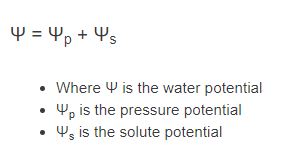5 Quick Ways to Convert Markdown to Plain Text

Markdown has become a staple for writers, developers, and content creators due to its simplicity and versatility. However, there are times when you need to strip away the formatting and convert Markdown into plain, unadorned text. Whether you’re preparing content for a platform that doesn’t support Markdown, or simply need a clean, distraction-free version of your document, knowing how to efficiently convert Markdown to plain text is a valuable skill. Here are five quick and effective methods to achieve this, each tailored to different needs and workflows.
1. Use Online Markdown to Text Converters
One of the simplest ways to convert Markdown to plain text is by using online tools. These platforms are user-friendly and require no installation. Here’s how:
- Step 1: Visit a reputable online Markdown to text converter, such as Markdown to Text or Dillinger.
- Step 2: Paste your Markdown content into the designated input area.
- Step 3: Click the “Convert” or “Process” button. The tool will instantly strip the Markdown syntax, leaving you with plain text.
- Step 4: Copy the plain text output and use it as needed.
2. Leverage Command-Line Tools
For developers and power users, command-line tools offer a fast and scriptable solution. One popular tool is pandoc, a universal document converter.
- Step 1: Install
pandocon your system if you haven’t already. Use package managers likeaptfor Linux,brewfor macOS, or download it from the official website. - Step 2: Open your terminal and navigate to the directory containing your Markdown file.
- Step 3: Run the following command:
This command convertspandoc yourfile.md -t plain -o output.txtyourfile.mdto plain text and saves it asoutput.txt.
3. Utilize Text Editors with Markdown Support
Many text editors, such as Visual Studio Code, Atom, or Sublime Text, have built-in or plugin-based Markdown support that includes plain text conversion.
- Step 1: Open your Markdown file in the text editor.
- Step 2: Use a plugin like Markdown Preview Enhanced (for VS Code) or Markdown Preview (for Atom) to preview the Markdown.
- Step 3: Copy the previewed content, which is essentially plain text, and paste it into your desired location.
4. Write a Custom Script
If you prefer a tailored solution, writing a custom script can automate the conversion process. Python, for instance, is well-suited for this task.
- Step 1: Install the
mistunelibrary, a fast Markdown parser for Python:
pip install mistune - Step 2: Create a Python script like this:
”`python import mistune
markdown_text = “”“# Heading Bold Italic Link”“”
def markdown_to_plain_text(markdown): renderer = mistune.AstRenderer() ast = mistune.markdown(markdown, renderer=renderer) plain_text = mistune.html(ast) return plain_text.strip().replace(’
’, “).replace(’
’, ‘\n’)plain_text = markdown_to_plain_text(markdown_text) print(plain_text) “` - Step 3: Run the script to generate plain text from your Markdown content.
5. Use Built-In Operating System Features
Sometimes, the simplest tools are already at your disposal. Both Windows and macOS have built-in features that can help strip Markdown formatting.
- Windows:
- Open your Markdown file in Notepad.
- Save the file as a
.txtfile. Notepad will automatically remove most formatting.
- Open your Markdown file in Notepad.
- macOS:
- Open your Markdown file in TextEdit.
- Go to Format > Make Plain Text.
- Save the file as a plain text document.
- Open your Markdown file in TextEdit.
Comparative Analysis of Methods
| Method | Ease of Use | Speed | Customization | Best For | |——————————–|—————–|————||——————-|——————————-| | Online Converters | High | Fast | Low | One-off conversions | | Command-Line Tools | Medium | Very Fast | High | Developers, automation | | Text Editors | Medium | Medium | Medium | Regular Markdown users | | Custom Scripts | Low | Fast | Very High | Advanced users, automation | | Built-In OS Features | High | Medium | Low | Quick, no-frills conversions |
Can I convert Markdown to plain text without losing content?
+Yes, most conversion methods preserve the content while removing formatting. However, complex Markdown elements like tables or code blocks may require manual adjustments.
Is there a way to automate Markdown to plain text conversion?
+Yes, command-line tools like `pandoc` or custom scripts can automate the process, especially for batch conversions.
Do online converters compromise privacy?
+Reputable online converters prioritize user privacy, but for sensitive data, consider offline methods like command-line tools or custom scripts.
Can I convert Markdown files in bulk?
+Yes, tools like `pandoc` or custom scripts can handle batch conversions efficiently.
Converting Markdown to plain text doesn’t have to be a cumbersome task. Whether you opt for the simplicity of online tools, the power of command-line utilities, or the flexibility of custom scripts, there’s a method suited to your needs. By mastering these techniques, you’ll ensure your content is always ready for any platform or purpose.